AI Tools 101
OpenArt AI Review: The Ultimate Free AI Art Generator?
Unite.AI is committed to rigorous editorial standards. We may receive compensation when you click on links to products we review. Please view our affiliate disclosure.
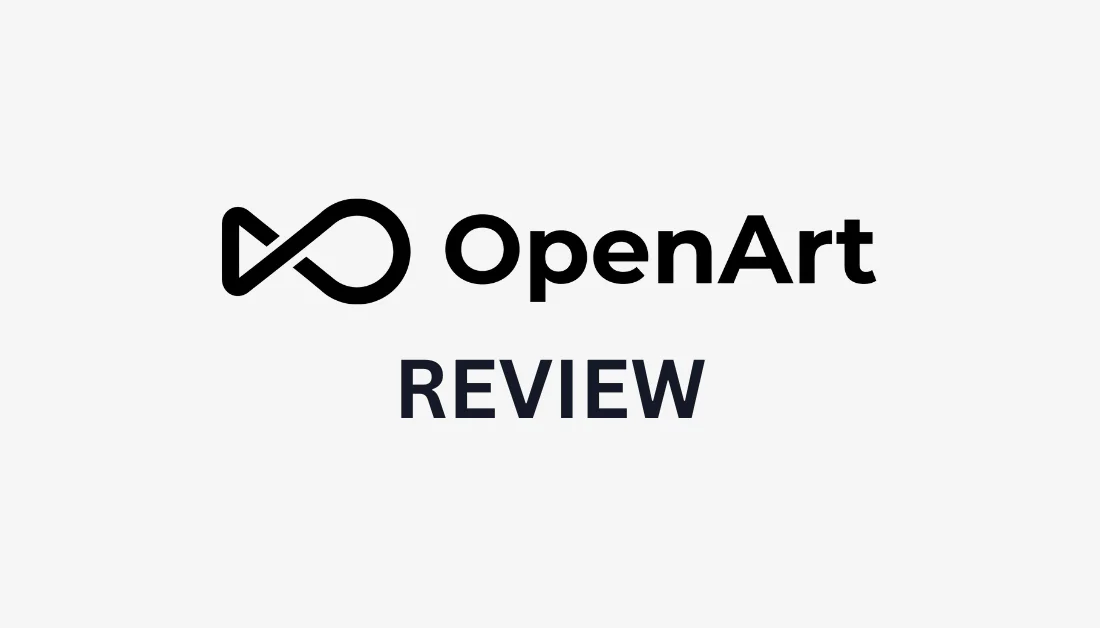
Artificial intelligence is revolutionizing various fields, including the world of art, and with that comes many AI art generators to choose from. But which one is best?
I recently came across OpenArt AI, an AI art generator developed in San Fransisco by ex-Googlers and fueled by OpenAI‘s machine learning algorithms. But it's not just an art generator – it also comes with many other useful AI tools like an image upscaler, stock image transformer, and a tool that turns sketches into images.
As someone who has tried the most popular AI art generators, I had to give OpenArt AI a shot and share my thoughts!
In this OpenArt AI review, I'll discuss what it is, who it's best for, and its features. I'll even show you how to use each feature and how I used the OpenArt AI image generator to create this picture of a cat on a table:

Prompt: Cat sitting on a table. Model: OpenArt SDXL
It's hard to believe this is not an actual photo of a cat, right?
From there, I'll share my top tips for using OpenArt AI and the best OpenArt AI alternatives. The goal is that by the end, you'll clearly understand what OpenArt AI is, its capabilities, and whether or not it's the right AI tool for you.
Key Highlights
- OpenArt AI is a powerful AI art generator that transforms text descriptions into stunning visual art.
- Lots of user-friendly AI tools to instantly edit and enhance your images.
- The user-friendly interface makes it great for both beginners and experienced artists.
- Built-in editing tool called Magic Edit to modify artwork to the last detail and ensure the final output aligns with your vision.
- Prompts are optional, unlike traditional AI art generators, so that you can bring your creative visions to life without restrictions.
- OpenArt AI uses complex algorithms and machine learning models, including DALL-E 3, to generate photorealistic images.
Verdict
OpenArt AI is a user-friendly platform that uses advanced algorithms like DALL-E 3 to produce impressively diverse and high-quality artwork from text prompts. Despite some limitations in the free version and occasional distortion in results, its extensive editing tools and boundary-free creativity make it a top choice for artists of all levels looking to bring their visions to life.
Pros and Cons
- User-friendly interface suitable for all skill levels.
- A free plan offering 500 credits to try all the features.
- 100+ models and styles to choose from for plenty of artistic exploration.
- Train models to create your unique style.
- Lots of resources like video tutorials, prompt book, and prompt templates.
- Gallery examples for specific tools from the OpenArt AI community.
- OpenArt AI Discord community.
- The free version is limiting.
- Some generations may be distorted, which can be annoying.
What is OpenArt AI?

Founded in San Fransisco by ex-Googlers, OpenArt AI is an AI art generator that transforms text descriptions into highly detailed visual art. It uses over 100 models and styles, such as OpenAI's DALL-E 3, to generate diverse artistic styles, ranging from realistic images to anime and oil painting styles.
Besides the impressive image quality, one of my favorite parts is that you can edit the images you generate directly on the platform. These tools include inpainting, upscaling, and automatically replacing the background. They're all useful and easy to use!
OpenArt AI's capabilities go beyond simple art generation. It offers a range of AI tools to push the boundaries of your creativity. From transforming simple sketches into detailed images to enhancing images, OpenArt AI provides comprehensive tools to bring your ideas to life.
Besides its built-in editing tools, diverse styles, and the ability to train custom models, OpenArt stands out with its boundary-free AI drawing. Prompts are optional, unlike other traditional AI art generators, meaning you can bring your creative visions to life without restrictions!
With its user-friendly interface, OpenArt AI provides a seamless and intuitive experience for both beginners and experienced artists. Its advanced algorithms, machine learning models, and generative AI technology ensure high-quality images.
Whether you're a professional artist looking for inspiration or just curious about exploring the world of digital art, OpenArt AI offers the best tools and resources!
Who is OpenArt Best For?
OpenArt AI is suitable for artists of all skill levels looking to explore the possibilities of creating AI-generated artwork and using AI tools to edit and enhance it. The platform is user-friendly and caters to all kinds of artistic styles. You can even make a unique style by training your models!
THis platform is most suitable for the following types of people:
- Artists
- Anime lovers
- Bakers
- Concept artists
- Illustrators
- Interior designers
- E-commerce sellers
- Jewellery designers
- Ikebana florists
- Photographers
- Tattoo artists
- Video game designers
- Marketers
OpenArt AI Features
OpenArt has plenty of features and tools that are perfect for creating, editing, and enhancing stunning images in a flash:
- Free AI Image Generator
- Train Models
- Sketch to Image
- Image Upscaler
- Variations
- Anime Character Creator
- Stock Image Transformer
- Custom People Stock Photos
- Artistic AI QR Code Generator
1. Free AI Image Generator
At the heart of OpenArt AI is its AI art generator, a powerful tool that magically turns text descriptions into captivating original artwork. The AI art generator uses generative AI and sophisticated algorithms to analyze the text input and generate corresponding images.
The AI art generator in OpenArt AI is trained on vast datasets of artwork and uses machine learning to understand and interpret text prompts. It considers various factors like artistic styles, color palettes, and composition to generate coherent images.
Using OpenArt's Free AI Image Generator is easy:
- Start by choosing from 100+ models and styles.
- Write a text prompt describing the image you want to see. You can write a basic description and get OpenArt to enhance the prompt for more accurate results. Refer to the OpenArt Prompt Book to learn more about prompt engineering.
- Add a negative prompt describing what you don't want to see in your final AI-generated images. This parameter is optional.
- Adjust the Prompt Adherence (CFG Scale) to control how much the model will stick to the prompt.
- Use the Image Guidance feature to accurately tell the AI what you want to see in your generation.
- Choose the aspect ratio for your outputs.
- Adjust the Advanced Settings to edit the output on a more granular level.
- Generate up to four images simultaneously.

I was blown away by how realistic the images generated with OpenArt were after inserting a basic prompt: “Cat sitting on a table.” I couldn't believe how real it looked!

Once I generated the image, I edited it directly on the OpenArt platform by going to the “Edit” tab next to “Create.”

Within the OpenArt AI image editor, I could fix distortions, a common problem with AI-generated images. The other tools included Smart Select, InPaint, Background Generator, Eraser, and Upscaler. All of these tools were incredibly useful and easy to use!
The OpenArt AI Image Generator makes you 10x more creative and productive. It opens up new possibilities for artistic expression and allows you to bring your ideas to life in previously unimaginable ways with a simple text prompt!
2. Train Models
OpenArt AI allows you to train models to create artwork that aligns with your unique style and vision. The model trainer particularly appeals to professional artists who want to go beyond the pre-existing artistic styles OpenArt AI offers and create their own!
Here's how easy it is to train models using OpenArt AI:
- Select the type of model you'd like to create. There are four options: Style, Character, Face, or Object.
- Name your model. The name should be between 3 to 64 characters long and can only contain numbers, letters, and dashes.
- Upload 4-128 image samples. Upload as many sample images as possible to get the most accurate results! However, you'll want to make sure these images are consistent with one another. You'll also want to upload various objects and angles in the style you want to create so the model knows how to make different images. Be sure to include sample images similar to what you want to create with your model.
For beginners, I'd highly recommend the Model Training Book, which multiple credible authors, including the cofounder of OpenArt AI created. This book will guide you on how to train your models with OpenArt.
By training custom models, you can guide AI algorithms to create artwork reflecting your style and generate multiple images simultaneously, saving time compared to creating art from scratch. This level of customization demonstrates OpenArt's commitment to empowering artists to push the boundaries of their creativity!
3. Sketch to Image
OpenArt AI has a sketch-to-image feature to transform rough sketches into highly detailed artwork! It uses AI algorithms to analyze and interpret the sketch, generating a detailed image that captures the essence of your uploaded sketch.
The coolest part, in my opinion, is that the sketch doesn't have to be detailed at all. You can upload a basic sketch; the tool will fill in the blanks!
All you have to do is upload a sketch (or choose from one of the OpenArt samples) and generate! The rest of the parameters are optional, but I'd recommend adjusting them for the best results possible:
- Describe the image you want for a more accurate output.
- Adjust the creativity level.
- Choose from ten different styles.
- Pick a color theme.
- Generate up to 32 images at once!
The sketch-to-image feature is handy for digital artists who quickly want to bring their rough concepts to life in a more polished form. There's even a Sketch To Image Gallery showcasing what others have created using the OpenArt Sketch To Image feature!
4. Image Upscaler

OpenArt AI's image upscale tool instantly increases the resolution and quality of your artwork. This tool is handy for creating high-resolution images for printing or professional use.
Here's how easy it is to use OpenArt's AI Image Upscaler:
- Upload an image you'd like to upscale. If you need some inspiration, check out the OpenArt Upscale Gallery!
- Choose the upscale mode (Precise is if you want to keep the integrity of the image; Creative upscale is if you want the AI to get more creative with the output).
- Choose the upscale level (2K for lower resolution; 4K for the highest resolution).
- Generate your images!
The OpenArt AI upscale tool uses AI algorithms to enhance the resolution of an image while preserving its quality and details. By applying advanced image processing techniques, the upscale tool can increase the pixel count, resulting in a higher-resolution image that retains the artistic integrity of the original artwork.
As a result, artists can ensure that their artwork has sharp details and vibrant colors for exhibition purposes or commercial use. The upscale tool in OpenArt AI allows artists to showcase their artwork in the highest possible quality!
5. Variations
OpenArt AI offers a variations feature that allows you to explore different creative options and generate multiple versions of your artwork. This feature is handy for artists and designers experimenting with various styles, colors, or compositions for clients.
To use the OpenArt Variations feature, you only have to upload an image and hit generate. It's best to keep everything on default to fine-tune a design or image.
However, for more accurate outputs that align with the types of variations you're envisioning, you'll want to adjust the optional settings:
- Write a text prompt describing the output you want to see.
- Adjust the creativity level to tell the AI how similar or creative you want it to get.
- Choose one of the five styles (default, anime, digital art, fantasy, or RPG).
- Determine how many variations you want OpenArt to generate simultaneously (between 1 and 32).
The variations feature allows creatives to upload their artwork and generate multiple versions with slight differences or variations. These variations can range from subtle changes in color and texture to more significant alterations in composition or style. If you need some inspiration, check out the OpenArt Creative Variations gallery.
By generating variations, artists can explore different creative possibilities and refine their artwork until they achieve their desired results without spending time creating variations manually.
6. Anime Character Creator
OpenArt AI's anime character creator allows artists to generate anime-style characters instantly. This tool particularly appeals to indie makers, game developers, and artists who want to create anime-inspired artwork.
Here's how you can quickly turn yourself into an anime character with OpenArt:
- Upload an existing anime character or a photo of yourself.
- Let OpenArt automatically write out a text prompt.
- Select an anime style (Chibi, 3D, Chibi 3D, or Ghibli).
- Choose from one of twelve different expressions.
- Add a prompt to generate a custom expression.
- Determine how many images you want generated simultaneously (between 1 and 32).
- Generate!
The anime character creator is a quick and efficient way for artists to create anime-style characters without requiring extensive drawing skills. Whether for game development, illustrations, or personal projects, the anime character creator in OpenArt AI will surely bring your anime-inspired visions to life!
7. Stock Image Transformer
Stock images can be a great resource, but they may not always look exactly how you want. What if there was a way to customize different variations?
OpenArt AI's stock image transformer is the perfect solution! It instantly turns stock images into unique variations.
To use OpenArt's Stock Image Transformer, you only have to upload a stock image you'd like to create variations. The rest of the settings are optional, but I'd recommend you use them for the best possible outputs:
- Write a text prompt to describe what you want to see.
- Adjust how similar and creative you want the output to be.
- Determine how many outputs you want for this generation.
With this tool, artists can breathe new life into stock images!
8. Custom People Stock Photos
The Custom People Stock Photos feature OpenArt AI offers lets you create custom stock photos of people. This feature is excellent for projects where you want to incorporate diverse groups of individuals and portraits of people.
Specify the characters you want to see to generate custom stock photos of people. The specifications can be based on gender, ethnicity, or a custom character description. The rest of the parameters are optional, but I'd recommend using them for the best results:
- Describe what the characters are doing.
- Describe the location of the characters.
- Choose a composition, whether a portrait, waist up, or full body. You can also upload a reference image.
- Choose an aspect ratio.
- Select how many images you'd like to generate (up to 32 images at once).
The custom stock photo feature in OpenArt AI is a valuable resource for artists and content creators who want to ensure inclusivity and diversity in their visuals.
9. Artistic AI QR Code Generator
Black and white QR codes can be boring. What if there was a way to personalize them to make them more visually appealing or reflect your brand? OpenArt AI's artistic AI QR code generator is a great way to instantly generate QR codes that are visually appealing and artistically designed!
Here's how you can generate an artistic AI QR code instantly:
- Type in the URL you want the QR code to open to.
- Choose from 20 different styles or add a written prompt describing the image style.
Whether for marketing, branding, or artistic expression, making your QR codes much more eye-catching is easy and will increase the likelihood that others will scan them.
Top 5 Tips for Using OpenArt AI
Now that you know all of the features and how to use them, here are my top tips for using OpenArt AI the most effectively:
- Experiment with different combinations of artistic styles to see what unique artwork you can create.
- Don't overlook the optional settings. Do your best to fill out all parameters for the best results.
- Use the training models feature to create custom artwork that reflects your unique style and vision.
- Join the OpenArt AI Discord community and engage with other artists to gather inspiration, share tips, and learn from each other's experiences.
- Take advantage of the free resources available from OpenArt AI, such as video tutorials, prompt books, and prompt templates.
Incorporating these tips into your artistic process will allow you to take full advantage of OpenArt AI and create exceptional artwork.
OpenArt AI Alternatives
While OpenArt AI is a powerful and versatile AI art generator, other alternatives might suit you better. Here are some notable alternatives to OpenArt AI:
PromeAI
PromeAI is another AI art generator offering a range of AI tools like Sketch Rendering, Photo to Sketch, and an AI Image Generator. The most significant difference between PromeAI and OpenArt AI is that Prome offers more tools for turning sketches into realistic photos. You can even turn your sketches into high-quality videos!
In addition to turning a sketch into a realistic photo, PromeAI lets you do the reverse and turn a picture into a sketch. It also has more AI tools to generate high-quality models with AI Supermodel and the AI Headshot Generator. Lastly, PromeAI has a background generator called Background Diffusion, a tool to turn regular text into interesting 3D text in various styles.
While you can use OpenArt to turn a simple sketch into a high-quality image, PromeAI has much more to offer when transforming sketches into realistic photos and vice versa. PromeAI offers AI tools that are more suitable for fashion designers and stylists to enhance their creative projects. I could also see PromeAI benefitting online businesses by creating renders of sketches for their website and attracting more followers to their Instagram page.
PromeAI is the best option for stylists, architects, interior designers, and product designers working with numerous sketches they wish to enhance. For artists and businesses who deal more with stock images than sketches, OpenArt AI is the best choice!
Vizcom
Vizcom is another tool that uses AI to bring your sketches to life! One of the most significant differences between Vizcom and other alternatives is that you draw your sketch directly on the Vizcom platform rather than uploading sketches. Write a text prompt and watch your sketch transform into a lifelike image in seconds!
One of my favorite things about Vizcom is its 3D model import. Vizcom comes with some commonly used 3D models like headphones, cameras, shoes, cars, etc., that you can import onto the canvas. You can then make sketches on the 3D model and write a text prompt describing what you are creating.
Hit generate and watch the 3D model with your drawings come to life! Add the final touches with the different rendering styles and apply textures. And don't forget to take advantage of Vizcom's collaboration tools, where you can invite your design team to create together!
Vizcom is the top choice for industrial designers looking to generate lifelike renderings from sketches and collaborate with their teams. Meanwhile, OpenArt AI suits artists and enthusiasts looking to expand their creative abilities. Both tools are incredibly user-friendly for anyone at any skill level!
Sketch AI

Sketch AI is another AI tool that will turn your basic sketches into art! This tool is ideal for creating custom artwork or stock photos for hobbyists, small business owners, and professionals creating marketing materials, social media posts, mockups, etc. It's exclusively available on the Apple App Store and Google Play Store for mobile phones, so it's the best AI sketch tool for on-the-go sketch-to-image transformation!
The sketches you create with Sketch AI are not limited to basic black-and-white drawings. There are a variety of brushes and colors for you to experiment with, allowing you to express your creativity. Some other useful tools include an eraser, paint bucket, and brush size adjustment for ultimate control over the final product.
For the best sketch-to-image mobile app, choose Sketch AI. Choose OpenArt AI if you're an artist seeking additional AI tools beyond a sketch-to-image function, such as an AI image generator, anime character creator, QR code generator, and more!
OpenArt AI Review: The Ultimate Free AI Art Generator?
After experiencing everything OpenArt AI offers, I can confidently say it is among the best AI art generators I've tried. Not only was I blown away by the quality of the images it produces (the output looks like an actual photograph even with a basic prompt), but I was also impressed with the built-in image editor. All of the tools were extremely useful and easy to use!
It quickly became apparent that OpenArt AI is the best AI art generator with sketch-to-image capabilities for artists of all skill levels. However, there are some OpenArt alternatives out there that may be more suitable for you and your needs.
Here is a breakdown of which AI platform is more suitable for which type of person:
- OpenArt AI is the best option for artists of all skill levels due to the quality of the artwork.
- PromeAI is the best option for stylists and designers who want to turn sketches into realistic photos.
- Vizcom is the best option for industrial designers looking to generate lifelike renderings from sketches.
- Sketch AI is the best option for hobbyists and small business owners looking to turn their sketches into photos on their phones.
Hopefully, this summary will help you decide which tool is best for you!
Thanks for reading my OpenArt AI review! I did my best to explain its features and how to use them as clearly as possible. These tools are either completely free or offer free plans, so why not try them out and see which AI tool suits your needs most?
At the bare minimum, I'd recommend taking advantage of the free 500 credits you get by creating an account with OpenArt AI. I know you'll be amazed at how realistic the images are! Have fun trying all of the tools OpenArt AI has to offer.
Frequently Asked Questions
Is OpenArt AI worth it?
OpenArt AI is worth exploring for artists who want to incorporate AI into their creative process. I was blown away by how realistic the image generations were, and there is a wide range of artistic styles to choose from. The free plan gives you 500 credits to try out all its features.
Does OpenArt AI have NSFW?
According to OpenArt AI's Help Center, NSFW content is permitted so long as it's legal. However, explicit content detected by their algorithm will result in a permanent ban, even if it's unpublished.
Is OpenArt AI free?
OpenArt AI offers a free plan that gives you 500 free credits to try out their tools by creating an account. When you're ready to take your art to the next level, upgrade to one of the affordable monthly or annual paid subscription plans for more credits and features.
What is the difference between OpenArt and Dall E?
OpenArt AI uses OpenAI's machine learning algorithms, offering more functionalities like image-to-image and inpainting. DALL-E is an AI model developed by OpenAI that focuses explicitly on generating images from text prompts. While both OpenArt and Dall-E use AI for art generation, they have different features and capabilities.
What AI does OpenArt use?
OpenArt AI uses different AI models, including Stable Diffusion and Dall-E 3, to turn text prompts into stunning and imaginative artwork.
What is the best AI image generator?
The best AI image generator will depend on your needs, but OpenArt AI is considered one of the best AI image generators. It has many tools like an AI Art Generator, Upscaler, and Anime Character Creator. One of my favorite parts is its built-in editor for inpainting, upscaling, etc., making it a top choice for creating unique and engaging digital art.
Is OpenArt part of OpenAI?
OpenArt and OpenAI are distinct entities. While OpenAI focuses on advanced AI research, OpenArt is an AI art generator platform.
Is there a totally free AI art generator?
OpenArt AI offers a totally free AI art generator, providing a wide range of tools and features to instantly create unique artwork effortlessly. With the 500 credits you get for creating an account, you can explore different artistic styles and editing tools without cost.
How much does Open Art AI cost?
OpenArt AI offers a range of pricing plans, including a free tier with free credits but limited features. Paid plans give you more credits and features starting at $12/month, making it affordable to everyone.














