AI Tools 101
DeepBrain AI Review: The Best AI Avatar Generator? (2024)
Unite.AI is committed to rigorous editorial standards. We may receive compensation when you click on links to products we review. Please view our affiliate disclosure.
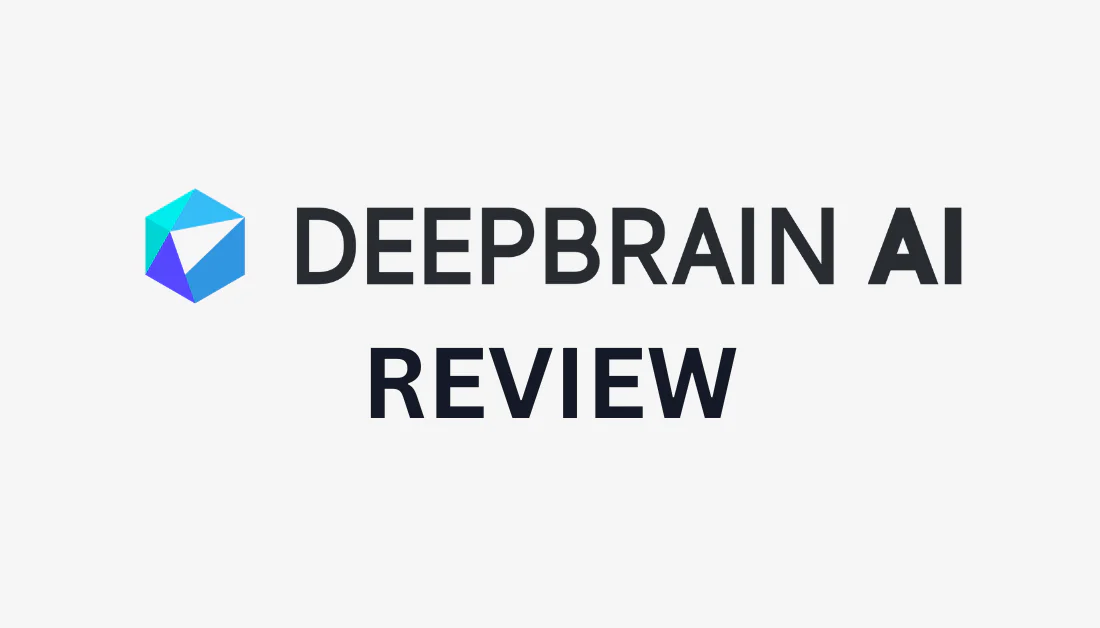
With videos having an audience reach of 91.8% of Internet users globally, there's no question that video content has become a cornerstone of effective communication. Whether promoting a product, sharing valuable training material, or engaging with your audience on social media, videos offer a dynamic and engaging way to get your message across.
However, for many individuals and businesses, daunting challenges have long overshadowed the prospect of creating video content. The fear of the camera, the costs associated with equipment, hiring actors, and the intricate video production process have been barriers that often seemed insurmountable.
But what if I told you that a solution has emerged that can empower even the most camera-shy individuals and make video creation more accessible and cost-effective than ever before? Enter DeepBrain AI, an AI avatar generator that harnesses the power of artificial intelligence to create lifelike human avatars that can be used in various video content.
This DeepBrain AI review will discuss what DeepBrain AI is and my personal experience. You can generate realistic videos using DeepBrain in four main methods, and I will test each feature to give you a behind-the-scenes look. I'll even share a video I generated in a few minutes using the ChatGPT functionality!
From there, I will discuss the pros and cons of DeepBrain, who should use it, and my top three alternatives. My goal is that by the end, you'll clearly understand what DeepBrain AI is and whether it's the right tool for your video creation needs.
So sit back, relax, and let's learn all about DeepBrain AI and its features!
What is DeepBrain AI?

Founded by Eric Jang in 2016, DeepBrain AI is an innovative technology company specializing in AI-driven video synthesis solutions. They offer a cloud-based platform that enables users to quickly and efficiently generate realistic AI avatar videos, including ChatGPT-powered content.
You can choose from over 100 avatars developed from real people who speak more than 80 languages, ranging in various ethnicities and ages. This means your AI avatar will perfectly align with your brand's image. You can generate all types of content, from educational material to training videos and more.
This platform empowers businesses and individuals to create hyper-realistic, customizable videos without the need for traditional video production resources or extensive camera work, making it a valuable tool for content creation and marketing.
How Does DeepBrain AI Work? (My Experience)
In this section, I will share my personal experience with DeepBrain AI. I created AI videos using all four methods: ChatGPT, URL, PowerPoint, and a Template to give you a comprehensive overview of DeepBrain AI's capabilities.

First, I went to DeepBrain AI and created an account using my Google account (you use any email) and selected “Log In” on the top right.

I was greeted with the DeepBrain dashboard, where I had four options to choose from:
- Create AI Video with ChatGPT: Skip the script writing and use the integrated GPT3 to write the dialogue for your AI avatar.
- Convert URL to AI Video: Turn online content such as articles, blogs, or news stories into AI videos by simply inputting the URL.
- Powerpoint to Video: Drag and drop your PowerPoint file onto the platform and watch DeepBrain AI convert it into a dynamic video presentation with an AI avatar.
- Start with a Template: Create an AI video from scratch by choosing from a wide range of templates available in the DeepBrain AI library.
I tested all of these to give you an inside look!
1. Create AI Video with ChatGPT
The easiest way to create an AI video with DeepBrain is with the ChatGPT option. This feature allows you to generate videos using ChatGPT to write the script the AI avatar model will use.

Creating an AI video with ChatGPT using DeepBrain only takes three simple steps:
- Write a topic or question
- Select a template
- Select “Create”
I wasn't sure what topic I wanted the video to be about, so I was happy to see DeepBrain had provided some suggestions. The topic I chose was “Yoga Flow for Stress Relief.”
From there, I selected one of the eleven templates that best suited my topic on Yoga. I then selected “Create Your Free AI Video.”

DeepBrain started generating my video within a few seconds, and I found myself in the DeepBrain AI studio, where I could edit my video.
The interface is well laid out and easy to navigate, but here is an overview of it to help you out:
- On the left, you'll have access to your slides.
- In the center, you can customize the slide, voice, script, speed, and pauses between words.
- On the right, you'll have other options to customize your video, ranging from switching templates, changing the AI model, adding text, and more.
![]()
Changing the AI model to one I felt was more suitable for the video topic couldn't have been easier. All I did was select the model on the canvas and select a new one.

After making a few more tweaks, I select the “Export” button on the top right. Here, you will have three options:
- Video: Export a video in MP4 format.
- Audio: Export an audio file in WAV format.
- Chromakey: Export the video containing only the AI model.
Here is my exported video using DeepBrain AI:
I was impressed with how it came out! DeepBrain's text-to-speech feature works like a charm, with her mouth perfectly aligning with what she's saying, and the detail is highly realistic.
Considering I didn't write out the entire script and only had to make minor edits, the whole process was quick and seamless. DeepBrain AI exceeded my expectations in creating a professional-looking video in such a short amount of time.
2. Convert URL to AI Video
Next, I wanted to test the Convert URL to AI Video feature. You can bring any webpage to life by adding an AI avatar that dynamically interacts with it.

I returned to my dashboard and selected “URL to AI Video.”

Converting the URL to a video only took three steps:
- Pasting a URL
- Selecting a template
- Selecting “Create AI Video.”
![]()
From there, DeepBrain AI began generating the video, and in a few seconds, I was taken to the studio to edit it.
The video DeepBrain generated is a great starting point, but I was disappointed to see it lacked information from my article, which meant more manual work. In addition, some of the formatting was off.
Regardless, with DeepBrain, I could quickly fix these minor issues and customize the video to my liking. Plus, the user-friendly interface made it easy for me to add additional text and images.
DeepBrain AI's URL to AI Video Converter is an excellent way to bring static content to life. It's perfect for bloggers and content creators who want to add more engagement to their websites or articles.
3. Powerpoint to Video
DeepBrain AI also offers integration with PowerPoint, allowing you to transform your presentations into dynamic videos. This feature is handy for businesses and educators who want to enhance their visual content with AI avatars.

Back on my dashboard, I selected “Import to PowerPoint.”

From there, I uploaded my PowerPoint and selected “Create new project.”

Within a few seconds, DeepBrain took me to the editing studio, where my PowerPoint presentation became the background of my video with an AI model.

Despite having to write the script myself, DeepBrain AI offered three ways to generate the script more quickly: with ChatGPT, using a microphone and recording my voice, or uploading an audio file.
DeepBrain AI's Powerpoint to Video feature is a game-changer for anyone looking to transform static presentations into dynamic videos using an AI model.
4. Start with a Template
DeepBrain AI also provides endless pre-designed templates to customize according to your needs. Whether creating a marketing video or a YouTube tutorial, these templates offer a great starting point and save you time.

I started by selecting one of the templates on the dashboard.

DeepBrain asks if you want to select another template before creating the AI video. I was happy to see there was a vertical option for the template I had chosen, which is perfect for creating social media content whether that's Instagram, TikTok, or Facebook. This added flexibility means I can reach a wider audience.

I went ahead and created the AI video. You'll have to add your script and edit the text. Still, DeepBrain's templates are an excellent starting point for making professional-looking videos using AI models for business, marketing, fitness, and more.
Pros
There's no question that DeepBrain AI is an excellent tool with many things going for it.
- A cast of over 100 AI avatars.
- ChatGPT integration works seamlessly.
- The interface is clean and straightforward to navigate, making customization easy.
- Multiple export options, including Video, Audio, and Chromakey.
- 65+ templates, including vertical orientation options for social media content.
- ChatGPT integration and audio recording and uploads to assist with writing the script.
- There are lots of video editing tools for customization, including stock photos and videos to add to your video.
- The AI model is high quality and realistic.
- Text-to-video offers over 80 languages, such as English, Spanish, Chinese, German, French, Hindi, Arabic and more.
- Add pauses and adjust the speed.
- No watermark on any plans.
Cons
Despite DeepBrain AI's many advantages, there are a few areas where it could be improved.
- Inability to preview the video.
- Inability to customize the AI model exactly how you'd like it to look.
- There may be some formatting issues.
- People may be able to pick up on the model being AI-generated.
- Inability to add captions.
Who Should Use DeepBrain AI?
DeepBrain AI is an intuitive tool that can benefit individuals for various purposes.
- Marketers: Marketers can benefit from using DeepBrain AI to showcase a new product. With its flexibility and wide range of templates, marketers can easily reach a larger audience and create professional-looking videos that effectively promote their products or services.
- Businesses: DeepBrain AI can be used by businesses in various industries, such as finance and healthcare, to create promotional videos, training materials, and presentations.
- Content Creators: Whether you're a YouTuber, podcaster, or blogger, DeepBrain AI can help you create captivating video content to enhance your online presence.
- Fitness Professionals: Fitness instructors and trainers can use DeepBrain AI to create workout videos, instructional guides, and motivational content for their clients.
- Language Enthusiasts: With its support for more than 80 languages, DeepBrain AI is an ideal tool for language enthusiasts. Whether you're learning a new language or teaching one, DeepBrain AI can assist you in creating engaging and informative video content that caters to a global audience.
- Educators: DeepBrain AI offers educators a valuable tool for creating instructional videos for customer service, lesson plans, and educational content. With its easy-to-use interface and customizable features, teachers can enhance their teaching materials and make learning more interactive and enjoyable for students.
Top 3 DeepBrain AI Alternatives
Several great options are worth considering if you're looking to explore alternatives to DeepBrain AI that we've encountered:
- Synthesys
- Synthesia
- HeyGen
1. Synthesys

Synthesys is a powerful alternative to DeepBrain AI that offers advanced text-to-speech technology. With its natural-sounding voices and accurate pronunciation, Synthesys is perfect for businesses and content creators looking to create high-quality audio content.
Synthesys offers over 140 languages, unlike DeepBrain, which offers over 80. It falls short in the avatar selection, which is 69 compared to DeepBrain's cast of over 100 AI avatars.
Either way, Synthesys is perfect for generating explainer videos and product tutorials in minutes.
Read our Synthesys Review or visit Synthesys.
2. Synthesia

Synthesia is another AI video generation platform that uses AI voiceovers and text-to-speech technology to produce high-quality videos in just minutes. These voiceovers include captions for those with hearing impairments, making your videos accessible to a broader audience.
Synthesia also offers over 140 avatars and more than 120 different languages, which is more than DeepBrain AI.
On top of that, you can create your own custom avatar! This means you can turn yourself into an avatar and deliver a presentation or message without physically presenting it and worrying about lighting, cameras, etc.
Synthesia only offers over 50 templates instead of DeepBrain's 65+ templates, but you can upload your brand assets and customize your templates.
Overall, Synthesia is an excellent AI video generator option for businesses and content creators.
Read our Synthesia Review or visit Synthesia.
3. HeyGen

HeyGen is another alternative to DeepBrain AI that focuses on creating high-quality business videos using generative AI. With it, you can personalize your avatar by recording your voice and creating an avatar that resembles you. You can even turn a photo into a dynamically animated photograph!
Using HeyGen only requires three simple steps:
- Select from more than 100 avatars from different ethnicities, age groups, and poses.
- Type your script.
- Generate the video.
There's also a wide range of over 300 voices in more than 40 languages, so you can find the perfect voice to match your video content. HeyGen provides a much more comprehensive selection of templates than DeepBrain, with more than 300 templates for various types of videos, including product demonstrations, corporate messages, customer support service videos, and promotional videos.
If you're looking for an alternative to DeepBrain AI specializing in creating high-quality videos, HeyGen is an excellent option.
Read our HeyGen Review or visit HeyGen.
Final Thoughts: DeepBrain AI Review
DeepBrain AI offers a cutting-edge AI avatar generator to revolutionize your marketing efforts. With its realistic-looking AI avatars and integration with ChatGPT, you can create engaging content without expensive equipment or professional models. This is the perfect solution to add personalization to videos, especially if you're camera shy, and the ChatGPT integration will save you lots of time writing out scripts and help you with writer's block.
DeepBrain AI is a time-saving, cost-effective solution to help you stand out in the digital landscape. Plus, it's straightforward to use with a simple interface, meaning anyone can create professional-looking AI videos.
Give DeepBrain AI a try and see how it takes your content creation to the next level!
Frequently Asked Questions
Is Deep Brain AI free?
No, DeepBrain AI is not free. It offers a Starter plan beginning at $30 monthly for 10 minutes of video, where you will get full access to over 100 AI avatars and over 80 languages and voices. The Pro plan offers more features for growing businesses and their support team.
How much does DeepBrain cost?
DeepBrain's Starter plan costs $30 monthly for 10 minutes of video. Within this plan, you can pay up to $180 monthly for 60 minutes of video generation. DeepBrain AI also offers a Pro plan starting at $225 per month and an Enterprise plan with custom pricing.
How do I use DeepBrain AI?
Here is how to use DeepBrain AI: Visit DeepBrain AI and create an account. From there, select how you would like to generate your video, whether using ChatGPT, from a URL, uploading a PowerPoint presentation, or choosing one of their 65+ templates. Generate the video, edit by customizing how you would like your AI avatar to look and sound, and export the video once complete.














