AI Tools 101
SaneBox Review: Declutter Your Emails & Boost Productivity
Unite.AI is committed to rigorous editorial standards. We may receive compensation when you click on links to products we review. Please view our affiliate disclosure.

The morning sun peeks through the window as you eagerly grab your steaming cup of coffee, ready to conquer the day.
You settle into your desk, but before you can even open your task list, a sea of unread emails floods your Inbox. Your heart sinks as you scroll through the relentless stream of messages, realizing the digital avalanche hijacks your peaceful workday.
It's a familiar scene of modern work life, where the battle against the Inbox begins before the real work starts.
If that sounds relatable, allow me to introduce SaneBox, the best AI-powered email management software that promises to declutter your Inbox and boost your productivity.
This Sanebox review will discuss SaneBox's essential features, its main feature being its ability to sort your emails using Artificial Intelligence automatically. From there, I will show you how to start with SaneBox easily and how I have done so using my email account. I'll cover the pros and cons of SaneBox and address the privacy and security concerns that come with using this email management software.
Out of all the email inbox management tools we've tested, Sanebox came on top. See why in this Sanebox review!
What is SaneBox?
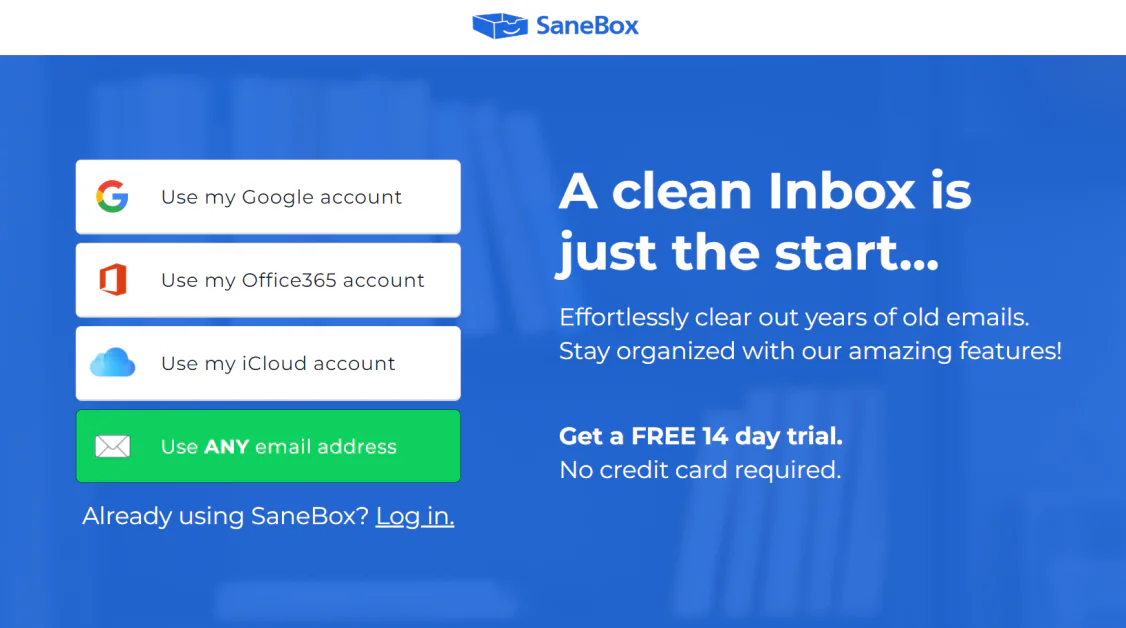
SaneBox is an email management software that uses Artificial Intelligence to organize your inbox to limit distractions and boost productivity.
Based on your preferences, it prioritizes important messages and moves unimportant ones to appropriate folders, helping you declutter your inbox. You can even send unwanted emails like spam to the SaneBlackHole folder and never see them again! If you are unsatisfied with where an email ended up, simply click and drag that email to the appropriate folder, and SaneBox will remember to put future emails from that sender in that folder.
Boasting extra features like email snoozing, do not disturb, and more, SaneBox has been awarded an impressive five-star rating from PCMag.
SaneBox Platforms
SaneBox is compatible with the most popular email platforms, including:
- Gmail
- Office365
- iCloud
- Any other platform that supports IMAP, so long as you have an email address
It even has a SaneBox app on the Apple App Store and a 14-day free trial to experience the benefits firsthand and see how you like it.
SaneBox Key Features
SaneBox offers features that make email management a breeze. Here's a quick rundown of each of its main features so you get an idea of what it's capable of:
- Automatic AI Sorting: Using AI, your emails are automatically organized into folders for easy access and organization. That way, you'll never miss an important email again.
- SaneBox Digest: A daily email sent to your inbox summarizing the new email in your SaneLater folder (emails that are not urgent and can be dealt with later). Feel free to delete, unsubscribe, and direct email to your inbox from the digest.
- Do Not Disturb: Take regular breaks from email once, daily, weekly, or on weekends. While Do Not Disturb is active, new Inbox emails will be moved to @SaneDoNotDisturb. Reminders and Snooze folders will be paused, and other SaneFolders will be filtered as usual.
- Reminders: Send reminders to yourself for whatever you need, like important emails that need follow-up or action. SaneBox will return them to your attention at the specified time, ensuring nothing falls through the cracks.
- Training: Train SaneBox to put contacts in the right folders by clicking and dragging the email into the correct folder.
- Filters: Get SaneBox to place emails with certain subject lines or domains in specific folders.
- Attachments: Connect popular cloud services like Dropbox, Google Drive, and Evernote.
- Email Organize: Quickly organize multiple emails at once and place them in archive, mark as read, snooze, move once, train, or trash.
- Deep Clean: Clear out old and unnecessary emails if you run out of storage space. SaneBox's A.I. will scan and summarize by email count and total attachment size. This is particularly useful for those who want to free up their Google Drive space or avoid paying for Google One!
Getting Started with SaneBox
Getting started with Sanebox is simple, and you don't need to be tech-savvy to do it.
1. Go to sanebox.com
2. SaneBox is compatible with major email services like Outlook, Gmail, and iCloud, making it accessible to all users. Select the email platform you use to start your 14-day free trial.

3. Once connected, SaneBox will walk you through the process of cleaning up your email step-by-step.

Start by selecting the SaneBox folders you want your emails to go to. You will have five main folders to choose from:
- Inbox: Your Inbox should only contain email that requires immediate attention. This must be turned on for your most important emails to land.
- @SaneBlackHole: Send emails that you never want to see again. This is perfect for newsletters or spam emails that always seem to find their way into your inbox.
- @SaneReceipts: This folder is great for keeping track of all your purchase receipts and invoices. It can also hold emails related to family, work, and deliveries, or you can send it to the trash after 30 days.
- @SaneNews: If you subscribe to multiple newsletters or updates, the @SaneNews folder is a great way to keep them organized. SaneBox automatically directs all your newsletter emails to this folder, so you can easily find and read them when you want.
- @SaneLater: The @SaneLater folder is for emails that are not urgent and can be dealt with later. SaneBox intelligently filters these emails out of your main inbox, so you can focus on what's important.
I will keep things simple and only have Inbox and @SaneNews turned on. This means SaneBox will keep newsletters out of my inbox.

4. Next, SaneBox will ask if you want to turn on the @SaneNoReplies folder that keeps copies of emails you have sent that need a reply.

5. Sanebox will also ask you if you'd like to turn on “snooze folders,” which will cause emails to automatically reappear in your inbox whether the next day, week, or month!

6. Finally, Sanebox will ask if you want to turn on SaneReminders if you ever want to deal with an email at a later time.
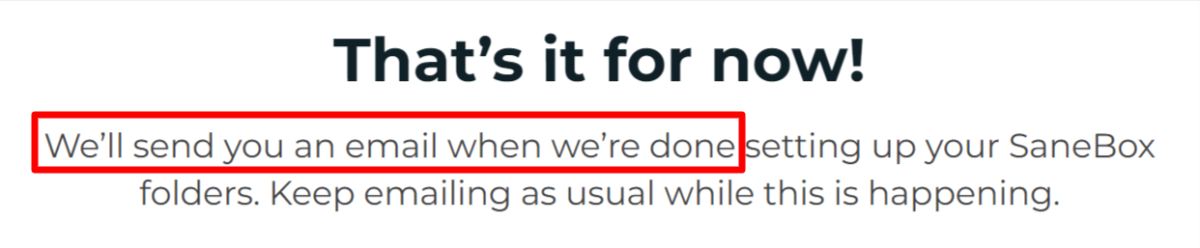
7. SaneBox will now begin its magic! Its advanced algorithms and artificial intelligence will analyze your emails and prioritize them accordingly. Important emails that require immediate attention will be directed to your Inbox, ensuring you never miss an important message again. You can use your email account as you normally would during this process, and SaneBox will email you once it is complete.

8. After a few minutes, you will find the folders you have selected in your email account. Here is the folder that I enabled with SaneBox using my Gmail account! From now on, my newsletters will be redirected from my inbox into this folder, keeping my inbox free of clutter.
Pros
- User-friendly: The user-friendly interfaces make the set-up process intuitive and hassle-free, catering to even less tech-savvy people. Plus, getting started is simple! Connect your email, and SaneBox will guide you step-by-step.
- Flexibility: Choose exactly which folder you want your email to land. If you're unhappy with where it ends up, move it to the preferred folder, and SaneBox will remember for next time.
- Compatible: SaneBox works with the most popular mailing platforms like Google, Office 365, and iCloud. You can simply input your email if you don't use any of those platforms.
- Excellent Customer Support: Once you set up your SaneBox account and select which folders you want your emails to land in, SaneBox will ask if you'd like to book a Calendly session with them. They also have a help center, live chat, email, and phone support on the Dinner plan.
- Affordable: SaneBox has various subscription plans to suit all budgets, starting with the Appetizer plan that's only 7 cents/day ($24/year!)
Cons
- Time-Consuming: The process of organizing your emails into folders can take some time.
SaneBox Privacy Values
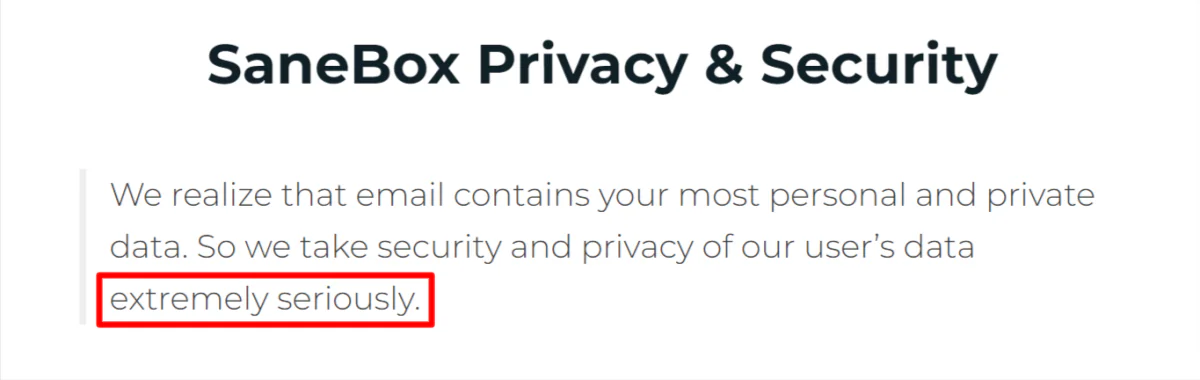
You're probably curious about your privacy when it comes to using Sanebox. After all, you're permitting SaneBox to do anything you can do on your email account, including:
- Read your emails
- Compose new emails
- Send emails
- Delete emails
- Create, change, and delete your email labels
Your email might include sensitive information such as your contacts' names, private messages, or financial and medical details you won't want anyone to see.
Can you trust SaneBox?
After reading through what they have to say on the subject, it's safe to say that SaneBox prioritizes your privacy, ensuring the confidentiality of your information. They take the security and privacy of their users extremely seriously.
Here are some of the ways SaneBox protects the privacy of its users:
- Limiting information held on their servers.
- Using an accredited service provider.
- The service and database machines never accept connections from the public Internet.
- Your email is never a resident on the SaneBox servers.
- Maintains detailed internal security policy issues for all employees that are frequently reviewed.
Despite being able to do so, SaneBox does not read your emails and operates within the United States while complying with data protection regulations. Instead, it uses advanced algorithms to analyze email metadata for efficient sorting. Plus, numerous customer testimonials confirm SaneBox's commitment to email security.
Read more on SaneBox's Privacy & Security and its Privacy Policy.
SaneBox Pricing
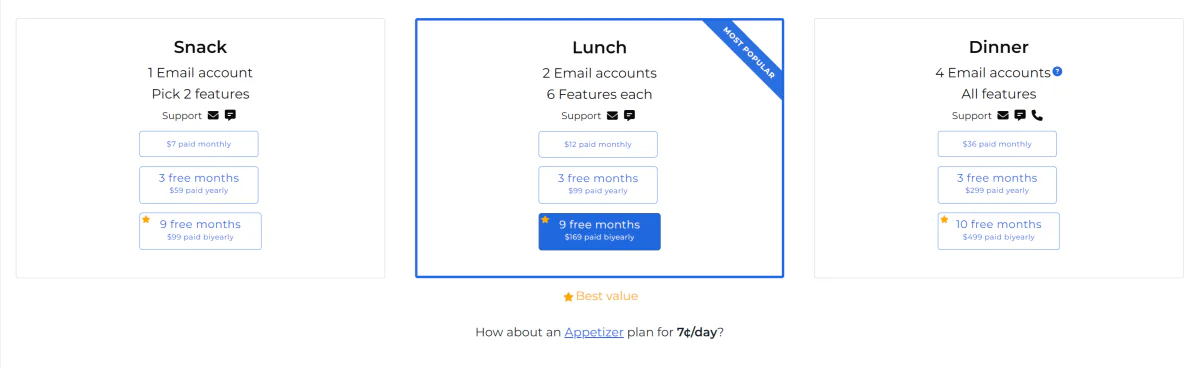
SaneBox offers four flexible pricing plans tailored to individual needs and budgets.
Appetizer

Price: 7 cents/day ($24/year)
Includes:
- 1 email account
- 1 feature
- Email support
Snack

Price:
- $7/month
- 3 free months, $59 billed annually
- 9 free months, $99 billed bi-annually
Includes:
- 1 email account
- Select 2 features
- Email and live chat support
Lunch

Price:
- $12/month
- 3 free months, $99 billed annually
- 9 free months, $169 billed bi-annually
Includes:
- 2 email accounts
- 6 features each
- Email and live chat support
Dinner

Price:
- $36/month
- 3 free months, $299 billed annually
- 10 free months, $499 billed bi-annually
Includes:
- 4 email accounts
- All features
- Email, live chat, and phone support
SaneBox Alternatives
SaneBox is the best AI email inbox management tool we've come across for reducing inbox clutter and automatically organizing your emails into folders using AI. However, there are some other email management tools you might want to consider:
- SalesHandy: With Saleshandy's cold email automation, you can efficiently send personalized cold emails in large quantities while ensuring high deliverability rates.
- EmailTree: EmailTree utilizes artificial intelligence to enhance email communication efficiency and automate recurring tasks.
- SmartWriter: SmartWriter uses artificial intelligence to customize cold emails, LinkedIn outreach messages, and sales documents to generate interest and engagement.
- OpenPaas: OpenPaas is designed for enterprise collaboration and is used as an email management system. It offers other useful tools like messaging, video meetings, and document collaboration.
- Phrasee: Phrasee uses AI to generate clickable email subject lines, push notifications, and social ads.
- Boomerang for Gmail: Boomerang for Gmail is an email management software tool that offers email scheduling, reminders, follow-ups, and AI-driven email writing improvement.
- Optimail: Optimail is an email marketing tool that uses AI to automate and enhance the effectiveness of your email marketing campaigns.
- Drift Email: Drift Email streamlines email marketing and sales tasks through automation by sending customized emails to your leads, thereby increasing conversion rates.
- Seventh Sense: Seventh Sense uses AI to optimize emails by determining the best times to send emails, ultimately increasing open and click-through rates.
Final Thoughts: SaneBox Review
There's no question that SaneBox is the ultimate solution for managing your overflowing inbox. Its AI-powered email filtering feature means you will never feel overwhelmed by your email inbox and never have to worry about missing any crucial emails again.
SaneBox is compatible with the most popular email platforms so anyone can use it. There's also no need to worry about your privacy being threatened, as SaneBox takes this very seriously and never reads your emails.
I found SaneBox's setup to be incredibly easy and user-friendly. After a few minutes of following the guided steps, my email was customized with the exact folders I specified.
If I ever see an email in my inbox that isn't supposed to be there, I can click and drag it to the appropriate folder, and SaneBox will remember to put emails from that sender into that folder. It's incredible how much time this saves from regularly cleaning and organizing my emails and the relief of never worrying about missing an important email!
But don't just take my word for it. Plenty of real-life testimonials highlight satisfied users who have experienced the transformative power of SaneBox, with most users giving Sanebox a 5/5 star rating.
SaneBox's pricing is also excellent, with their Appetizer plan costing only 7 cents per day (only $24 per year!) It offers great value for its features, especially compared to other email management software.
I hope you found this SaneBox review helpful! I would suggest at least trying SaneBox's 14-day trial and experiencing the convenience of a clutter-free inbox. See how you like it and if it boosts your productivity.
Frequently Asked Questions
How safe is SaneBox?
SaneBox ensures the safety of your emails with robust security measures, including limiting information held on their servers, using an accredited service provider, and never accepting connections from the public Internet, among other security practices.
What does SaneBox do?
SaneBox is an AI-powered email management software that automatically filters and prioritizes your emails. It can snooze emails temporarily, set reminders, and create custom rules for handling your inbox.
Does SaneBox work with Gmail?
Yes, SaneBox is compatible with Gmail. In fact, it works on any email platform.
Setting up SaneBox with Gmail is a breeze and can be done in just a few minutes. You'll appreciate how it integrates effortlessly with Gmail's labels and filters.
What type of software is SaneBox?
SaneBox is an AI-powered email management software utilizing machine learning algorithms to effectively sort, prioritize, and organize emails.
Unite.ai visitors will receive a special $25 credit towards a SaneBox subscription by using this link.














