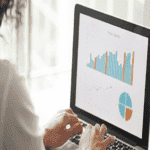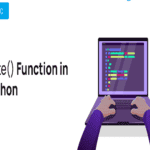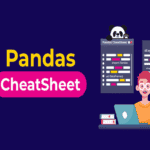Looking for an effective and handy Python code repository in the form of Importing Data in Python Cheat Sheet? Your journey ends here where you will learn the essential handy tips quickly and efficiently with proper explanations which will make any type of data importing journey into the Python platform super easy.
Introduction
Are you a Python enthusiast looking to import data into your code with ease? Whether you’re working on Data Analysis, Machine Learning, or any other data-related task, having a well-organized Importing Data in Python Cheat Sheet for importing data in Python is invaluable.
So, let me present to you an Importing Data in Python Cheat Sheet which will make your life easier.
For initiating any data science project, first, you need to analyze the data. But before diving into stuff like data cleaning, data munging, or making cool visualizations, first, you need to figure out how to get your data into Python.
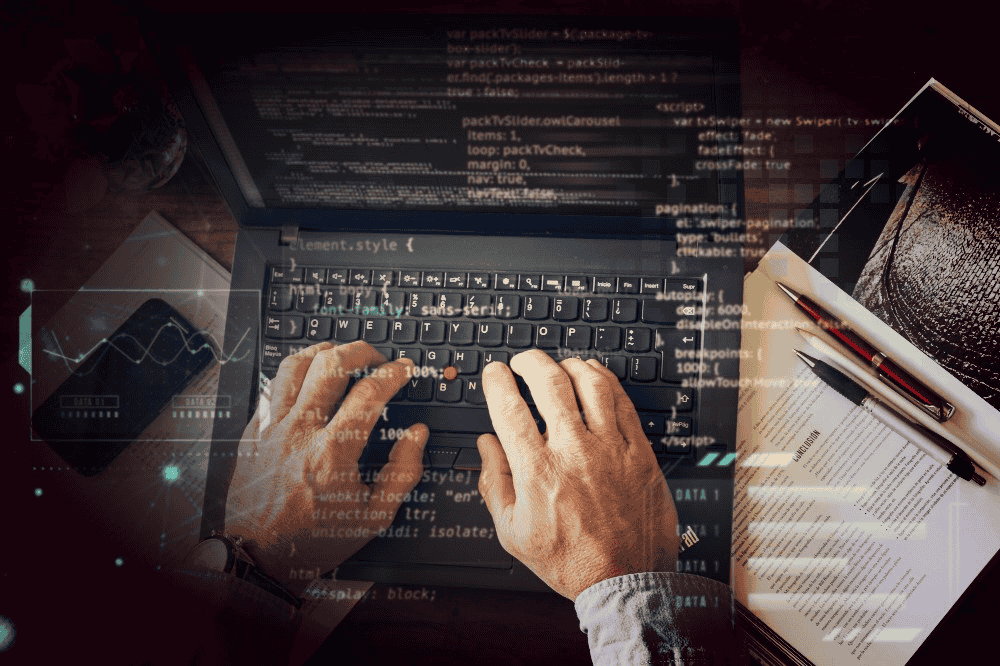
In this Importing Data in Python Cheat Sheet article, we will explore the essential techniques and libraries that will make data import a breeze. From reading CSV files to accessing databases, we will get you covered about anything and everything.
Here we will upskill you with the Pandas library which stands as a highly favored asset amongst data scientists, facilitating seamless data manipulation and analysis. Alongside Matplotlib, a key tool for data visualization, and NumPy, the foundational library for scientific computing upon which Pandas was constructed.
This Importing Data in Python Cheat Sheet guide offers you a swift introduction to the fundamentals of data importing in Python. It equips you with the essential knowledge to embark on the journey of refining and managing your data effectively. Let’s dive in!
Importing Data from Different Sources
Unlock the world of data importation in Python with our handy Importing Data in Python Cheat Sheet. This Importing Data in Python Cheat Sheet guide takes you on a journey through the fundamentals of bringing data into your workspace. Here’s what you’ll discover:
Diverse Data Sources: Learn to import not just plain text files but also data from a variety of other software formats, including Excel spreadsheets, SQL, and relational databases.
Efficient Data Exploration: Discover how to seamlessly navigate your filesystem, ask for assistance when needed, and kickstart your data exploration journey.
In a nutshell, this cheat sheet will equip you with the essential knowledge to dive into the exciting domain of data science with Python. Get ready to supercharge your data-handling skills!
Do you want to learn more? Try out our Python course for the Data Science tutorial
1. Importing Data from CSV files
CSV files are ubiquitous when it comes to storing tabular data. Python provides several libraries to read CSV files effortlessly. One of the most popular options is the panda’s library. Here’s how you can use it:
>>> import pandas as pd
# Read CSV file into a DataFrame
>>> data = pd.read_csv(‘data.csv’) # Provide data.csv file path using ‘/’ within quotes if the data is not in the same directory of python
# Access the data in the DataFrame
>> print(data.head())
-
Importing Flat Data CSV Files with Pandas
>>> import pandas as pd
>>> source_file = ‘flat_data_csv.csv’
>>> data = pd.read_csv(source_file,
Nrows = 10, #Number of rows of the source file to read
header = None, # Column number to be used as column names
sep = ‘\t’, # ‘\t’ to be considered as the delimiter
comment = ‘#’, # ‘#’ Character to split the comments
na_values =[“”]) # ”” string that is NULL value to recognize as NA/NaN
2. Importing Data from Excel files
When working with Excel files, the panda’s library again comes to the rescue. It provides a simple way to read Excel files into DataFrames with the help of below Python codes:
>>> import pandas as pd
# Read Excel file into a DataFrame
>>> data = pd.read_excel(‘data.xlsx’) # Provide data.csv file path using ‘/’ within quotes if the data is not in the same directory of python
# Access the data in the DataFrame
>> print(data.head())
3. Importing Plain Text Data Files
>>> import pandas as pd
>>> filename = ‘data.txt’
>>> file = open(filename, mode=’r’) #Open the file for reading
>>> text = file.read() #Read a file’s contents
>>> print(file.closed) #Check whether file is closed
>>> file.close() #Close file
>> print(text)
Use the content manager with:
>>> with open(‘data.txt’, ‘r’) as file:
print(file.readline()) #Read a single line
print(file.readline())
print(file.readline())
4. Importing Table Data Flat Files
Table data flat files typically refer to structured data files where information is organized in rows and columns, resembling a table or spreadsheet. These flat files are plain text files with a specific structure, often using delimiters like commas (CSV – Comma-Separated Values) or tabs (TSV – Tab-Separated Values) to separate data elements.
Python provides various libraries and methods for working with table data flat files, making it easy to read, manipulate, and analyze structured data efficiently. These files are commonly used for tasks like data import, data transformation, and data analysis in fields like data science, research, and database management.
-
Importing Table Data Flat Text Files with NumPy
>>> import numpy as np
>>> filename = ‘flat_data.txt’
>>> file = open(filename, mode=’r’) #Open the file for reading
>>> text = file.read() #Read a file’s contents
>>> print(file.closed) #Check whether file is closed
>>> file.close() #Close file
>> print(text)
-
Importing Table Data Flat Text Files with one data type:
>>> import numpy as np
>>> filename = ‘flat_data_one_datatype.txt’
>>> data = np.loadtxt(filename,
delimiter=’,’, # ‘,‘ delimiter is used to separate the values of the string
skiprows = 2, # Skipping the initial 2 lines
usecols = [0,2], # Read the 1st and 3rd column
dtype = str) # String is the data type of the resulting output array
- Importing Table Data Flat Text with mixed data type
>>> import numpy as np
>>> filename = flat_data_mixed_datatype.csv’
>>> data = np.genfromtxt (filename,
Delimiter = ‘,’, ‘,‘ delimiter is used to separate the values of the string
names = True, # Capture the names from the column header
dtype = None)
>>> data_array = np.recfromcsv(filename)
#The default dtype of the np.recfromcsv() function is None
5. Importing JSON files into Python
Using the below codes one can import any JSON file into Python:
# Open JSON file
>>> with open (‘data.json’) as file :
data = json.load(file)
# Access the data
>> print (data)
6. Importing from SQL databases
Python has excellent support for interacting with databases. The Panda’s library, combined with the sqlalchemy library, enables seamless importing of data from SQL databases:
>>> import pandas as pd
>>> from sqlalchemy import create_engine
# Connect to the database
>>> engine = create_engine(‘sqlite:///data.db’)
# Import data using a SQL query
>>> query = ‘SELECT * FROM table_name’
>>> data = pd.read_sql(query, con=engine)
# Access the data
>> print(data.head())
Pro Tip: The read_sql function also supports other database engines like MySQL, PostgreSQL, and more.
Managing Data Formats and Encoding
After importing data into Python, we need to deal with managing the data formats and their encoding. In this step, we ensure that the data is correctly interpreted and manipulated. This step includes tasks such as handling different file formats (e.g., CSV, JSON), converting data types, handling character encoding (e.g., UTF-8), and addressing missing or inconsistent data.
Properly managing data formats and encoding is crucial to maintaining data integrity and compatibility for subsequent analysis and processing.
Dealing with different encodings
When importing data, you might encounter different encodings. To handle encoding-related issues, you can use the Chardet library, which automatically detects encoding:
>>> import chardet
# Detect the encoding of a file
>>> with open (‘data.txt’, ‘rb’) as file:
raw_data = file.read()
result = chardet.detect(raw_data)
# Get the detected encoding
>>> encoding = result[‘encoding’]
>>> print (f”Detected Encoding: {encoding}”)
Specifying data types
Sometimes, the default data types inferred by import libraries may not match your specific needs. To overcome this, you can specify the desired data types, ensuring accurate data representation:
>>> import pandas as pd
# Read CSV file with specific data types
>>> data = pd.read_csv(‘data.csv’, dtype = {‘column_name’: int})
# Access the data
>> print(data.head())
Exploring Your Data in Python
After properly importing data into Python and managing its data types along with encoding, you need to explore your data in Python to observe the data quality before you start your analysis. Below are the techniques to carry out data explorations using Python codes:
Exploring Data using NumPy Arrays
>>> data_array.dtype # Data type of array elements
>>> data_array.shape # Array dimensions
> len(data_array) # Length of array
Exploring Data using Pandas DataFrames
>>> df.head() # Return first DataFrame rows
>>> df.tail() # Return last DataFrame rows
>>> df.index # Describe index
>>> df.columns # Describe DataFrame columns
>>> df.info() # Info of a DataFrame
>> data_array = data.values # Converting from a DataFrame to a NumPy array
Exploring Excel Spreadsheets Data
>>> source_file = ‘excel_data.xlsx’
>>> data = pd.ExcelFile(source_file)
>>> df sheet2 = data.parse(‘2020-2023’,
Skiprows =[0],
Names = [‘Country’, ‘AAM: War(2022)’])
>>> df sheetl = data.parse(0,
parse_cols = [0],
skiprows = [0],
names = [‘Country’])
To access the sheet names, use the sheet_names attribute:
>> data.sheet_names
Accessing the Python Help Section
In case you are confused with any of the above codes or getting errors while running with your datasets, then you can explore the help section of Python to solve your specific issues. To access the help section of Python directly using coding, use the below codes:
>>> np.info(np.ndarray.dtype)
>> help(pd.read_csv)
FAQs
How to Import a Dataset in a Python Python Jupyter Notebook?
To import a dataset in a Python Jupyter Notebook, you can use libraries like Pandas. Begin by installing Pandas if it’s not already installed. Then, use the read_csv() method to import CSV files, or other methods for different formats.
Ensure your dataset is in the same directory or provide the file path. You can also use web URLs for remote datasets. Once imported, you can access, manipulate, and analyze the data effectively within your Jupyter Notebook, making it a powerful tool for data science and analysis tasks.
What is the Difference Between NumPy and Pandas?
NumPy and Pandas are two popular Python libraries that are used for data manipulation and analysis. While both libraries are used for data-related tasks, they serve different purposes.
NumPy is a fundamental library of Python that is used to perform scientific computing. It provides high-performance multidimensional arrays and tools to deal with them.
A NumPy array is a grid of values (of the same type) that are indexed by a tuple of positive integers. NumPy arrays are fast, easy to understand, and give users the right to perform calculations across arrays.
Pandas, on the other hand, is built on top of NumPy and provides high-level data manipulation tools and structures tailored for working with structured and labeled data. Pandas provide high-performance, fast, easy-to-use data structures, and data analysis tools for manipulating numeric data and time series.
In pandas, we can import data from various file formats like JSON, SQL, Microsoft Excel, etc. Pandas is capable of providing multi-dimensional arrays and has a 2D table object called DataFrame.
Here are some of the key differences between NumPy and Pandas:
- Data compatibility: While Pandas primarily works with tabular data, the NumPy module works with numerical data.
- Tools: Pandas include powerful data analysis tools like DataFrame and Series, whereas the NumPy module offers Arrays.
- Performance: Pandas consume more memory than NumPy, but it has better performance when the number of rows is 500K or more. NumPy has better performance when the number of rows is 50K or less.
Conclusion
Importing data is an indispensable step in many Python applications. Having a cheat sheet with the right techniques and libraries can save you valuable time and effort. In this article, we covered the essentials of importing data from CSV files, Excel files, JSON files, and SQL databases. We also explored how to manage data formats and encode data properly. So go ahead and explore the vast world of data with Python!