Affiliate links on Android Authority may earn us a commission. Learn more.
How to use Midjourney: The popular AI image generator
Out of seemingly nowhere, Midjourney has become one of the most popular generative AI tools out there. If you haven’t used it yet, the basic premise is rather simple. Enter some text and the brains (or computers) behind Midjourney will automatically draw a vivid image for you. But unlike other AI image generators like DALL-E, you can only access Midjourney through the Discord chat app. That may seem confusing at first but don’t worry, we have your back. Here’s a step-by-step guide on how to use Midjourney.
How to sign up for Midjourney
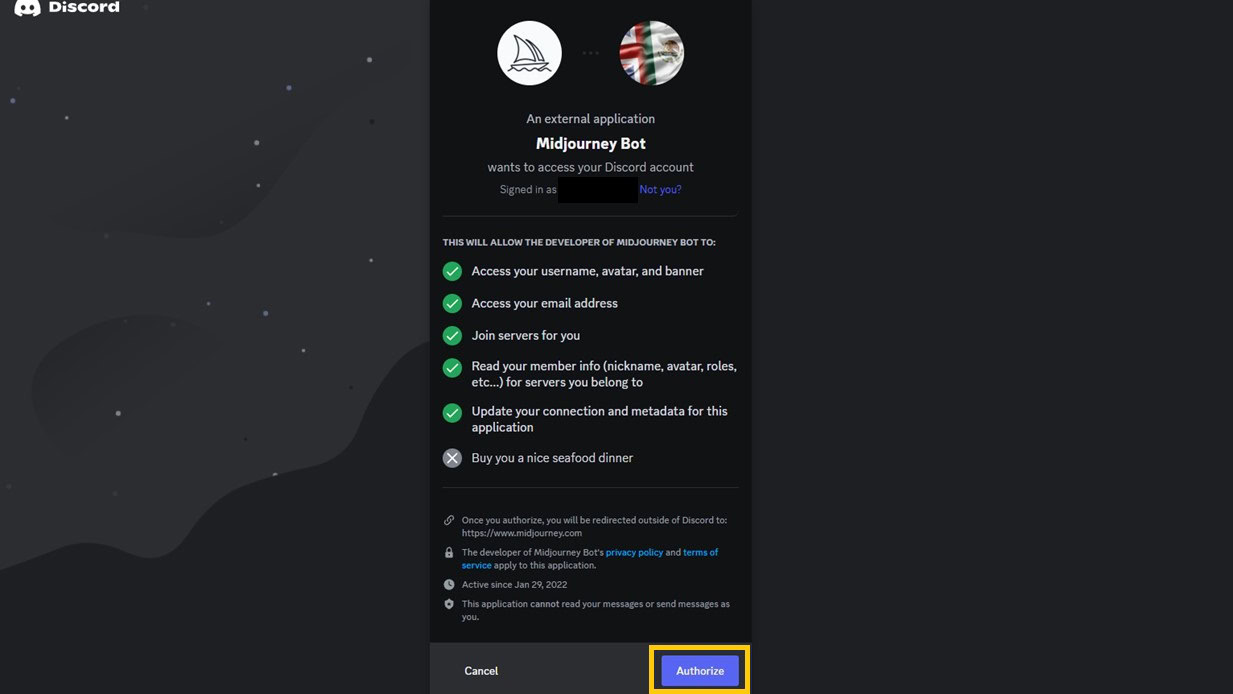
To sign up for Midjourney, you’ll first need to create a free Discord account. Discord is a chat app that’s popular in the gaming community. It also has robust support for chatbots, which explains why Midjourney uses it. To generate new images, you essentially need to join the Discord server and start talking to the Midjourney chatbot. But before we can do that, here’s how to sign up for Midjourney:
- Create a new Discord account. You can do this in a web browser or via Discord’s desktop and mobile apps. If you already have an account, simply sign in instead.
- If you created a new account, check your email for a verification link. You’ll need an email-verified Discord account to proceed.
- Navigate to the Midjourney Discord server via the invite link. Alternatively, look for the compass icon in Discord and search for Midjourney.
- For the final step, click on the Join Midjourney button located near the top of your screen. We’ll run through how to generate your first Midjourney image in the next section.
Since Midjourney is no longer free for new sign-ups, you’ll also have to subscribe to one of three plans. The cheapest tier will set you back $10 per month and you’ll get 200 images out of it. The $30 Standard plan, meanwhile, offers up to 900 fast generations and an unlimited amount if you’re willing to wait longer between image requests.
If you don’t have a credit card or just want to create art for fun, check out our list of the best AI image generators currently available. Thankfully, there are plenty of Midjourney alternatives that offer free and unlimited plans.
How to use Midjourney
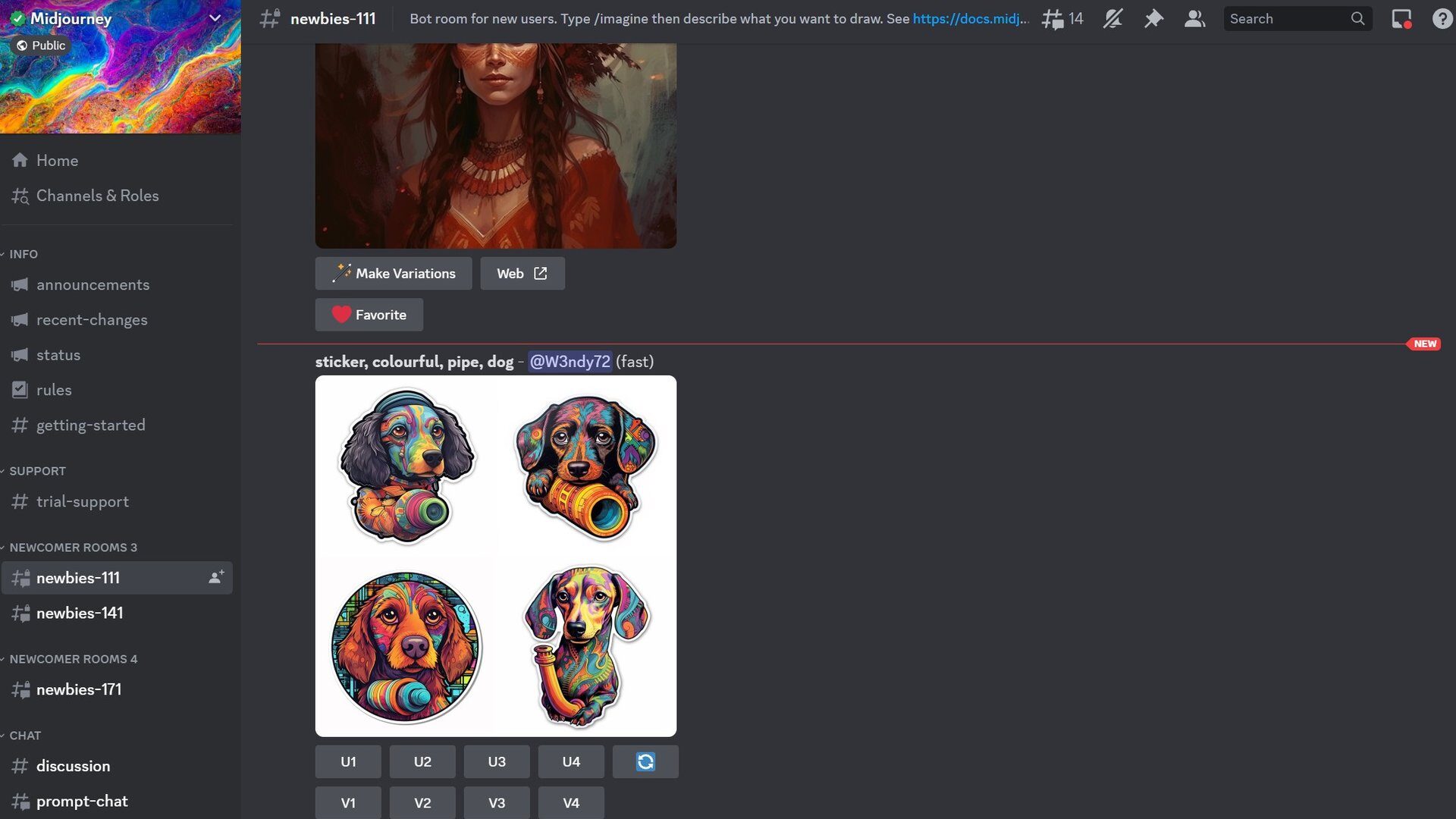
Once you’ve joined the Midjourney Discord server and subscribed to a plan, you can start generating images. Follow these steps:
- Open Discord and make sure you’ve selected the Midjourney server in the left menu.
- You should see a long list of channels to the left of your screen, as pictured in the above screenshot.
- Pick any one of the channels that starts with “newbies”. You may have to scroll down the list to find it.
- You can scroll through the channel to see what prompts other users have used to generate images. Once you’re ready to create your first AI image, simply type /imagine followed by your prompt. You can include as much or as little detail as you’d like
- For example, you can enter “/imagine A photorealistic portrait of an African woman set against a dark background. The image showcases her face marred by the hardships of life in stunning detail.” Alternatively, you can try a simpler prompt like “A stack of pancakes on a plate.”
Each prompt generates a set of four 512×512 images. You may have to wait a minute or two for the images to fully render, depending on the server load at that particular time. Once the images are ready, you’ll see them pop up in the chat feed. These are publicly viewable so I’d recommend against generating images you don’t want others to see.
Post-generation: How to fine-tune Midjourney images
What if you’re not happy with Midjourney’s interpretation of your prompts? When you generate a four-image grid, you’ll notice each response also includes a few buttons. You can use these buttons to:
- Ask Midjourney to try again: Clicking on the blue button with two arrows (or the re-roll icon) will generate a fresh set of images with the same prompt.
- Zoom out of an image: Once you find an image you like, click on one of the Zoom Out buttons in Midjourney to expand it. This feature is also known as outpainting in the world of AI image generators. Until recently, many artists preferred Stable Diffusion vs. Midjourney for its outpainting abilities. But now, both services have reached feature parity.
- Generate variations of an image: The Vary buttons allow you to generate variants of a particular image. Click on Vary (Strong), for example, and you’ll get four more images that take on a different aesthetic.
Besides these buttons, you can also include parameters in your prompts to provide specific instructions. For reference, here’s a short list of some Midjourney parameters you might want to use:
- –aspect: If you don’t specify a custom aspect ratio, Midjourney will only generate 1:1 or square images. Using the –aspect or –ar parameter followed by a ratio like 16:9 or 9:16 will generate wider or taller rectangular images.
- –no: Want to exclude something from your image? Use the –no parameter followed by the element in question. For example, –no sky will stop Midjourney from showing the sky in any of its generated images.
- –quality: Every Midjourney prompt takes up approximately one minute of your allotted render time. If you want your $10 subscription to go further, use the –quality parameter with a 0.25 or 0.5 setting. Any value lower than 1 will generate a lower-quality image and use up less of your allowance in the process too. You can always upscale the images you like later.
- –niji: Adding this parameter will tell Midjourney to use the Niji model that’s optimized for anime-style art and illustrations.
- –chaos: Looking to add some randomness to your images? The –chaos parameter gives Midjourney the ability to get creative and deviate from your text prompt. A higher chaos value will add more randomness, so you can experiment with values from 1 to 100.
- –stylize: The Stylize parameter lets you accentuate the details, including color, composition, and form, within an image. You can control it with values ranging from 0 to 1,000, with 100 as the default value.
FAQs
No, Midjourney does not offer a free trial anymore. You will have to pay a minimum of $10 per month, which nets you 200 image generations.
Each Midjourney-generated image starts off with a seed, which looks like a field of television static. From there, it uses a machine learning model to recreate an image based on statistical patterns. We don’t know the inner workings of Midjourney because it runs on proprietary code.
Yes, you can add the Midjourney bot to any Discord server you own as long as it has fewer than 1,000 members. Right-click on the bot’s name and select the “Add to server” option in the drop-down menu.